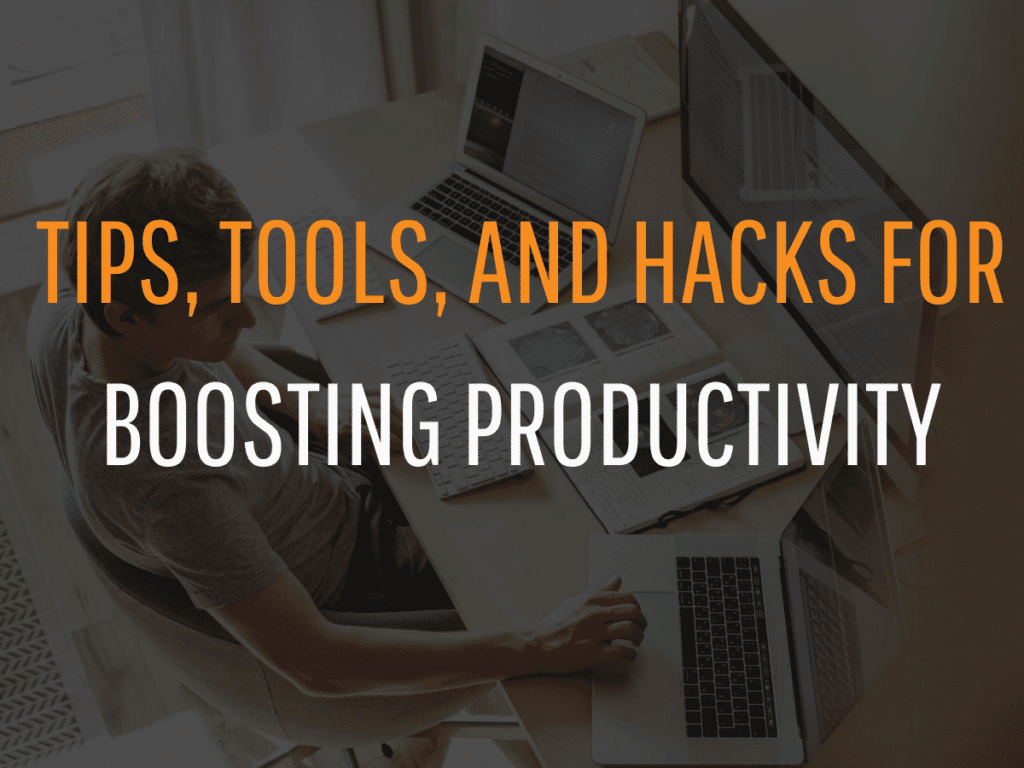These tools and tips will help you save time and be more efficient.
Most people can focus for about five hours a day, meaning we need to make the best use possible of that time. Yet we typically engage in an endless stream of context-switching throughout the day—not to mention repeating mundane tasks that take little brain power but consume our focus.
Research has demonstrated that most people can effectively focus for about three (https://www.inc.com/melanie-curtin/in-an-8-hour-day-the-average-worker-is-productive-for-this-many-hours.html) to five hours per day. You may be thinking to yourself, “but I work diligently for 8 hours a day, this cannot be true.” Hmm. Or maybe the most honest among you are thinking, ‘3 to 5 hours? Hah! That’s being generous!” (I kid, I kid).
Regardless of your role or the rung you occupy on the corporate ladder, we are all constrained by not only time (insofar that we all at a bare minimum must eat, sleep, ensure good hygiene, etc.) – but also mental energy or brain power as showcased by our contracted ability to focus.
While the latest technologies and applications are – in theory – designed to enhance productivity and make things easier for us, they can also lead us astray to the opposite end of the productivity spectrum: an endless and overwhelming amount of context-switching which necessitates both time AND brain power – how ironic!
I learned early on as an Executive Recruiter at Chameleon Collective that my success hinges on learning how to best marry the latest technologies with the most repetitive of time consuming tasks so that I can utilize my precious time AND brain power on other more important duties. Conserve your mental energy with the following 5 tools which enhance productivity and deliver time-saving hacks
(Please note: Chameleon Collective and I were not paid to promote any of the products described within.)
Best Stand-Alone Apps
1. TextExpander
This amazing tool allows you to create a keyboard shortcut for anything you type. If you tend to use the same phrases or words repeatedly—and who doesn’t?—this is a game-changer. TextExpander allows you to quickly reproduce snippets or even entire email templates or to use text formatting presets. For instance, you can type your URL or an email line with just a couple of keystrokes. Better yet, you can use this super-affordable app anywhere—Slack, Gmail, Drive, Word—wherever you can type.
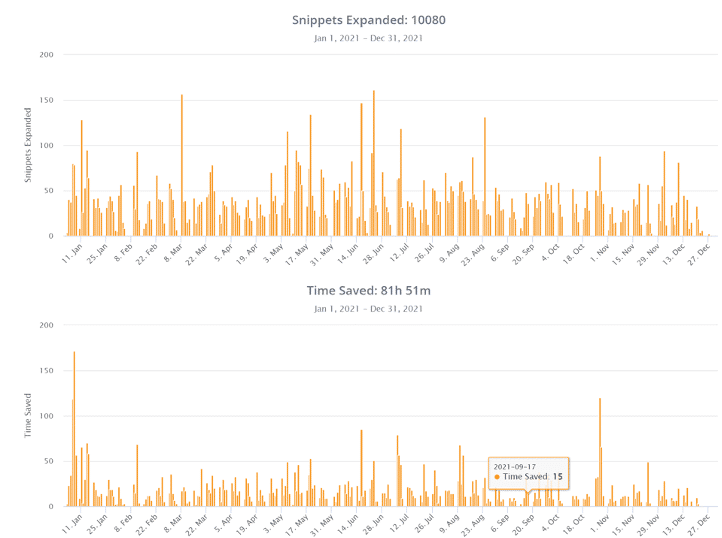
My 2021 TextExpander Report. I was able to save nearly 82 hours and expanded 10,000+ snippets last year alone.
2. Wavebox
Wavebox allows you to keep all your apps and most-visited sites in one place. This enables you to work seamlessly across a variety of apps, like Google Suite, Microsoft Teams, Asana, and Slack, through an intuitive design.
For instance, I always have the following open in Wavebox, making them easily accessible:
- Work Gmail
- Personal Gmail
- Multiple Slack workspaces
A shortcut to https://messages.google.com/web/ so I can text easily from my computer.
Having all these apps in one place cuts down on the time I spend task-switching, which improves my focus and makes me much less likely to forget what I was about to do. Use the code CHAMELEON to get 25% off in the first year (expires April 1)
3. Otter.ai
This amazing tool transcribes important meetings or calls when simple note-taking just won’t do. While it can’t distinguish between speakers yet, you can easily search the transcript and highlight sections of it to differentiate between participants. Otter has gotten a lot more accurate over the years and now integrates with Zoom, automatically joining your meeting and sharing notes with participants. It can even deliver a live transcription and share meeting analytics. Plus, it’s also extremely useful for recording your own ideas when you want a break from staring at a screen!
Chrome Extensions
4. Onetab
Onetab provides an incredibly simple way to declutter your browser while keeping numerous tabs open—which also saves memory (both your own and your computer’s!). Better yet, it lets you lock tabs into groups. You can even share a link to a group with a coworker. I always keep it pinned to my Chrome browser.
5. Shortcuts for Google
Shortcuts, as its name suggests, gives you shortcuts to popular Google features like Maps and Drive. You access them by simply clicking on an icon in your browser, which pulls down a handy pop-up menu. I find it more user-friendly than the standard bookmarks manager, and I’ll pin the Drive files and folders I need to access most often on it.
6. Sticky Notes 3.3
With Sticky Notes 3.3, you can easily jot things down on a notepad inside your browser rather than switching to another app. You can also organize your ideas with multiple sticky notes. I’ve tried a bunch of different sticky note extensions and apps, and this is by far the most convenient.
7. Ditto
This amazing clipboard manager makes accessing your clipboard super easy. You can save up to 500 clips you’ve copied or cut from anywhere, and it’s searchable, too. This comes in handy more than you’d think! And there’s a Mac version as well.
8. Calendly
I can’t say enough about the convenience of Calendly when it comes to coordinating schedules and finding times to meet with others. It’s very customizable and user-friendly, helping you schedule any type of meeting from one-on-ones to group webinars. You choose the days and times that work for you, and your invitee simply selects a time slot.
Honorable Mentions
Motion
I’ve only been using Motion for a few weeks, which is why it’s not in my top picks yet, but it’s been incredibly helpful for managing my time. This flexible app delivers smart time-blocking, helping you prioritize tasks even when new ones pop up unpredictably. It fills in your calendar with tasks or even habits (like exercise, meditation, and lunch) that you list, and it moves things around as your calendar fills up. Times for one-on-ones are marked free so they can be booked, and Motion automatically shifts meetings to another time as needed based on the parameters you’ve set.
I’ve tried every task list app and extension under the sun, and none of them have stuck, as I need to move things around quite often. If you’re anything like me, Motion offers a great alternative to the typical task list app!
Toby
Toby delivers complex tab organization that keeps folders and teams in order. Users say they’ve saved a whopping 8 hours of work per week with this amazing tool. Easily save and organize all your links in one convenient place. You’ll never waste time emailing them to yourself again.
Dashlane
As someone who can’t remember a single password, Dashlane has been instrumental in keeping my info safe while giving me the access I need. It generates complex passwords and saves important information like payment methods. (Just make sure to memorize your master password!) The phone app is incredibly user-friendly, and so is the Chrome extension.
PDFBinder
Every once in a while, you may need to combine different PDFs into a single file. If you’re a PC user, PDFBinder has your back. It allows you to effortlessly merge PDF files for free.
Getting used to a new app can take a small investment of time. But I believe that for the tools listed here, this investment is minor compared to the amount of time saved in the long run (or even in the first week!). I hope you find them as beneficial as I have—using the right solutions will give you a clearer mind so you can focus on the priorities that matter most.